Using symmetric encryption#
The word symmetric means using same secret key in encryption and decryption. In most of the case, if you choose your key properly, nobody can peek your data in any way. Even if it is exposed to public, but you are the only one who can read the data.
The only weakness of symmetric algorithm is that, if you want other authorized people use your key to read the data, there’s no 100 percent safe way to send your key to who is going to read your encrypted token. If you want to avoid that, my recommendation is using symmetric algorithm to encrypt your files, and use Asymmetric Encryption algorithm to encrypt and share your key.
Now, let’s walk through the easiness of using windtalker.
Set up a password#
First, import:
>>> from windtalker.symmetric import SymmtricCipher
Come up a difficult to guess but easy to remember password, this could use any character you want:
>>> cipher = SymmtricCipher(password="MyPassword")
Notice: hard code your password in your script is always a bad idea, except you can guarantee its safety. You could do it either putting it in a credential file, and make sure this s file is only accessible by you. For example you can create a credential.py file:
password = "MyPassword"
And then you can read the password information from it:
>>> import credential
>>> cipher = SymmtricCipher(password=credential.password)
Also, windtalker allows user manually enter your password in encryption and decryption process. It’s safer to keep it in your mind :)
>>> cipher = SymmtricCipher()
Please enter your secret key (case sensitive): MyPassword
Encrypt/Decrypt a message#
Here’s an example:
# Encryption
>>> message = "Turn right at blue tree"
>>> token = cipher.encrypt_text(message)
# Decryption, view of your friend
>>> new_cipher = SymmtricCipher(password="MyPassword")
>>> original_message = new_cipher.decrypt_text(token)
Encrypt/Decrypt a file#
Suppose you have a file MyBankAccount.txt to encrypt:

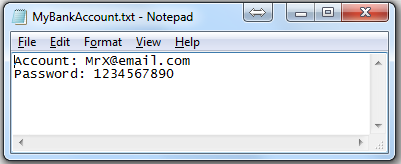
# Encryption, if output_path is not given, windtalker will automatically
# generate one with surfix "-encrypted" for you.
>>> cipher.encrypt_file(
... "MyBankAccount.txt",
... output_path="MyBankAccount-encrypted.txt",
... overwrite=True,
... )
Then you will get a encrypted file MyBankAccount-encrypted.txt, and the content looks like:

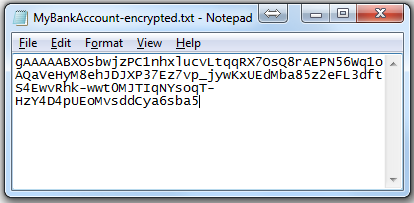
Notice: if overwirte keyword is True, then it will silently overwrite the output file if it exists. By default, it’s False.
For decryption, you need to do:
# Decryption, view of your friend
>>> new_cipher = SymmtricCipher(password="MyPassword")
>>> new_cipher.decrypt_file(
... "MyBankAccount-encrypted.txt",
... output_path="MyBankAccount-decrypted.txt",
... overwirte=True,
... )
Encrypt/Decrypt a directory#
To encrypt entire directory, usually you have two choice:
Make a zip archive and encrypt this zip file. but it may becomes very big!
Encrypt every single files.
First solution is exactly the same to Encrypt/Decrypt a File, I only show how it’s done in the second way.
For example if you have MySecretFolder to encrypt:

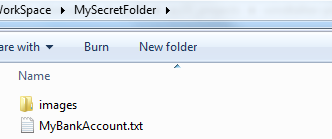
The API is very similar to encrypt_file():
# Encryption
>>> cipher.encrypt_dir(
... "MySecretFolder",
... output_path="MySecretFolder-encrypted",
... overwirte=True,
... )
# Decryption
>>> cipher.decrypt_dir(
... "MySecretFolder-encrypted",
... output_path="MySecretFolder-decrypted",
... overwirte=True,
... )